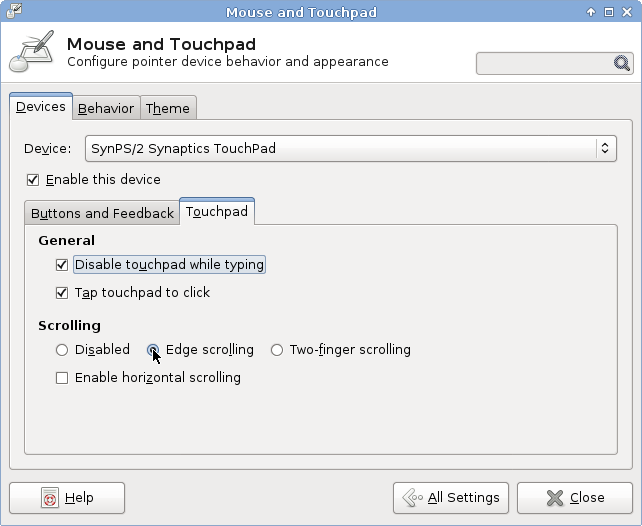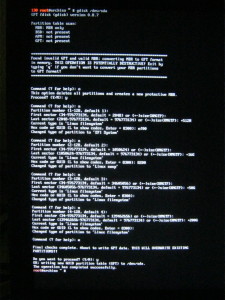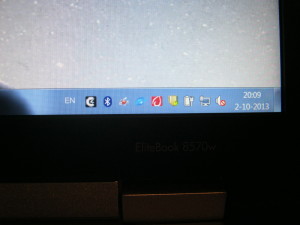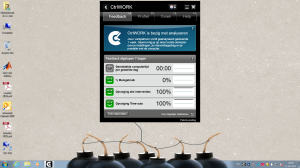Yaourt
Yaourt is a wrapper for the pacman package manager, which allows installing from the Arch User Repository, AUR. It also supports installing from a normal user, and then prompts for a password to install through su or sudo. Yaourt is not available in the standard repositories. However, it’s available in the ArchLinux France repository:
Adding the archlinuxfr repository and install yaourt.
Network
In order to have a dynamic network configuration, for example, to easily connect to a WiFi, NetworkManager is a convenient tool.
[andre@8570w ~]$ yaourt -S openntpd networkmanager dnsmasq bluez network-manager-applet gnome-keyring
[root@8570w andre]# systemctl enable NetworkManager
[root@8570w andre]# systemctl enable NetworkManager-wait-online
Network was previously configures to use DHCP on the ethernet connection, disable this to prevent conflicts:
[root@8570w andre]# systemctl disable dhcpcd@enp0s25
In order to start openntpd once the connection has been established, look here.
NFS
Installing NFS support and enabling the daemons:
[andre@8570w ~]$ yaourt -S nfs-utils
[root@8570w andre]# systemctl enable rpc-statd
[root@8570w andre]# systemctl enable rpc-gssd
NFS3 vs NFS4
On the old laptop, I was running NFS3 as NFS4 gave me some problems. There was a detail I’ve overlooked. Back then, I was like, I’ll come back to this issue later, and never looked into it again. The difference between mounting NFS3 and NFS4 is the fact NFS3 required the full path on the server, while NFS4 requires a relative path to the NFS root. Therefore the corresponding lines in the fstab are
NFS3:
192.168.178.49:/srv/nfs4/1000 /mnt/1000 nfs defaults,user,noauto 0 0
NFS4:
192.168.178.49:/1000 /mnt/1000 nfs4 defaults,user,noauto 0 0
Mounting from thunar
In order to mount removable media, for example, an SD card, “USB stick” or external hard disk through Thunar, we need the gvfs
[andre@8570w ~]$ yaourt -S gvfs
Before I installed gvfs, I had my user mountable NFS mounts from my fstab listed in Thunar, after installing they were gone. To get them back, add x-gvfs-show to the mount options in fstab
192.168.178.49:/1000 /mnt/1000 nfs4 defaults,user,noauto,x-gvfs-show 0 0
Touchpad
This laptop has a huge touchpad. By default it was set to “two finger scrolling”. Really annoying. This is not a Mac for God’s sake! After a day, I’m getting RSI pains. No good… but fortunately, this is just a configuration option, and can be set to normal edge scrolling.
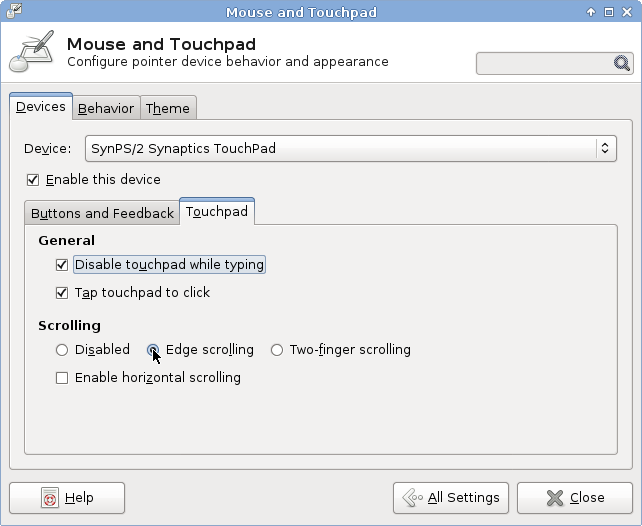
Localisation
At first, I didn’t configure a language. Just running in English was fine, but what I didn’t realise is that this meant I was running in “C”, meaning it wasn’t using UTF-8 encoding, which prevented me from listening to Russian music, as their file names contain non-ASCII characters.
[andre@8570w ~]$ echo $LANG
C
Before setting any locale, it has to be generated. Uncomment the desired locales in /etc/locale-gen and run locale-gen
[root@8570w andre]# locale-gen
So, I am going to configure a global setting of UK English with UTF-8,
[root@8570w andre]# localectl set-locale LANG=en_GB.UTF-8
and set my own profile to Dutch by adding the following to ~/.bashrc
export LANG=nl_NL.UTF-8