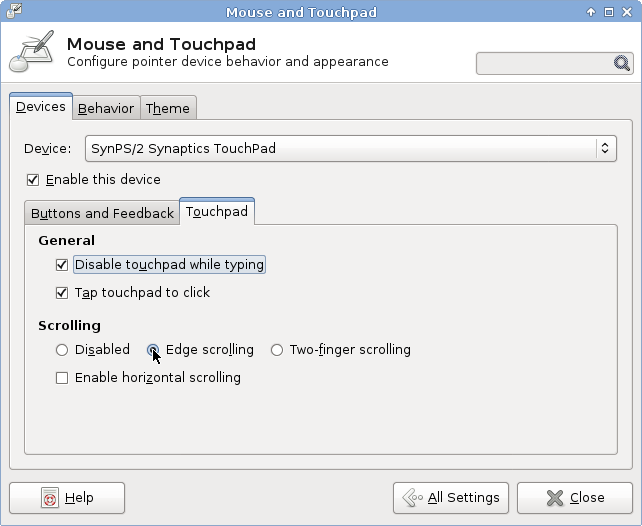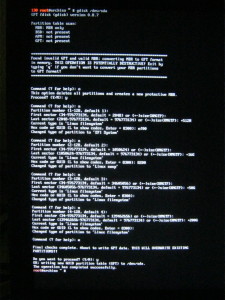Since I’m suspecting the problems I have been experiencing booting ArchLinux on a WYSE S30 are related to the bootloader, I have created two bootable USB sticks with ArchLinux on it. One with a legacy GRUB, and the other with LILO. Both are available in AUR.
My original bootable USB stick was made on an 1 GB stick, which is rather small for the purpose. Therefore I’ve dd’d the content of the stick to a 4 GB stick, deleted and re-created the partition, and ran resize2fs on it.
After arch-chrooting (available in the arch-install-scripts package) into the partition, I’ve added the archlinux-fr repository to the pacman configuration and installed yaourt, so I can install stuff from AUR.
Installing grub-legacy appeared to go fine, but, the fact my host system is x86_64 caused a minor problem. The stage 1.5 and stage2 files got installed in /usr/lib/grub/x86_64-unknown in stead of /usr/lib/grub/i386-pc. After adding a symlink, the grub-install script works fine.
After that, I’ve dd’ed the content of the 4 GB stick to an 8 GB one. I have not adjusted the partitions, causing the following issue, and hence the -P ignore while installing LILP
sh-4.2# lilo -C /boot/lilo.conf -b /dev/sde1 -P ignore Warning: Ignoring entry 'boot' Warning: /dev/sde1 is not on the first disk Warning: Device 0x0840: Inconsistent partition table, 1st entry CHS address in PT: 1:18:21 --> LBA (8700) LBA address in PT: 2048 --> CHS (0:33:3) Warning: The partition table is *NOT* being adjusted. Added Arch + * Added Arch-wyse + 4 warnings were issued.
The result, leading to two more-or-less bootable USB sticks. There are just little modification required, depending on how the BIOS of the WYSE S30 will identify the sticks to the bootloader. I am also suspecting this BIOS is what is causing the issues with GRUB2 and SYSLINUX.
Anyhow, the WYSE S30 is at Stack, so I cannot test any of these assumptions yet. Just working a little ahead, doing some preparations. What can I say? I do useful things while procrastinating… one trés importante exam coming up. I really need to pass that Discrete Structures exam, and then I can start my master’s project. And I must admit, it feels a little strange, thinking about it. Thinking about doing research, writing a paper. I mean… things are getting serious now, but, more then that. Thinking about people actually being interested in what I am going to do. The idea of what I am about to do is important. I mean… thinking it really matters…. it’s just weird you know.