I have recently bought a new computer. As my default operating system, I use ArchLinux. Simply boot from a running USB stick, and copy the content over. I have explained the procedure before.
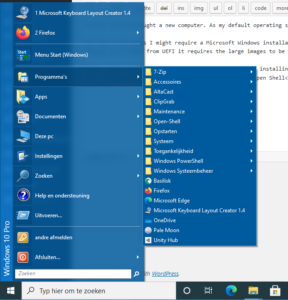 But for a few tasks I might require a Microsoft Windows installation. For this purpose I have downloaded the ISO for Microsoft Windows 10 21H1. To create a bootable medium out of this, it is some hassle, as to boot from UEFI it requires the large images to be split. But that’s something I might discuss another time, but this is explained out there.
But for a few tasks I might require a Microsoft Windows installation. For this purpose I have downloaded the ISO for Microsoft Windows 10 21H1. To create a bootable medium out of this, it is some hassle, as to boot from UEFI it requires the large images to be split. But that’s something I might discuss another time, but this is explained out there.
Now… what I want to talk about are a few steps after installing Microsoft Windows 10 to make it usable. First, the Start Menu needs to be restored. For this purpose, there is Open Shell. This will restore the start menu to a style previous versions of Windows offered, which feels like it gives me a better overview of installed applications.
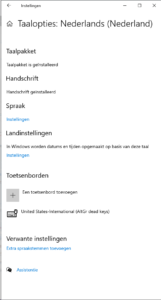 Therefore, the code now sits on my github. Next thing is the keyboard layout. As I tend to write in multiple languages, I require to be able to enter accented characters. I mean, if I write my name, André, I already need that. Now, Windows, by default, uses the “US International” layout. This layout has a flaw, as when I type a ‘ or “, I need to press the space bar, otherwise it will be interpreted as an accept instead of a character. The layout that has fixed these flaws is “US International AltGr Dead Keys”. Unfortunately, Microsoft does not offer this layout. But it can be installed. I once found the source code on Google Code, which is long gone.
Therefore, the code now sits on my github. Next thing is the keyboard layout. As I tend to write in multiple languages, I require to be able to enter accented characters. I mean, if I write my name, André, I already need that. Now, Windows, by default, uses the “US International” layout. This layout has a flaw, as when I type a ‘ or “, I need to press the space bar, otherwise it will be interpreted as an accept instead of a character. The layout that has fixed these flaws is “US International AltGr Dead Keys”. Unfortunately, Microsoft does not offer this layout. But it can be installed. I once found the source code on Google Code, which is long gone.
But now, how to use it. To compile a keyboard layout for Windows. You need Microsoft Keyboard Layout Creator. This program required .NET 3.5, which should be installed first. Then run the setup. Once installed launch the program, open the “.klc”-file, and click Project-> Build DLL and setup package. This will create output in %USERPROFILE%\usialtgr. There run the installer created. Yeah… keyboard layouts are binaries on the Windows NT platform. Then it can be selected. I have only found the setting to change the keyboard layout in the Metro Settings App. I haven’t been able to find it in the Control Panel. Maybe I am blind, but I suspect it is only available in the Metro App. Add the newly installed keyboard layout, and remove the US International one, and we’re good. I can type the way I like it.
There is more stuff to be done to make Windows 10 behave a bit, like making it understand the RTC Clock runs in UTC. One guide is here, but it is not confirmed yet.
« ZyXEL NAS542 OpenMediaVault installation (part 1) Updating an old Let’s Encrypt installation »
