I have mentioned a few posts ago about a cheap 3G module that would fit in my HP EliteBook 8530w laptop. It seems, at least at HP, they call it a WWAN (Wireless Wide Area Network) module, but whatever it’s called, I am more interested in getting it to work.
When I checked my mail this afternoon, the 3G module had arrived. So, it’s time to play with my new toy ;)
So, let’s get started
My greatest problem was finding fitting screws. I was only able to find one screw that would fit, so that’s why there is only one screw there. But it sits in its slow. So… let’s see if it works, right?
The BIOS recognises the device, and it’s enabled in the configuration, we’re ready to go. In order to use a 3G Modem, I need a SIM card. I have chosen for a pre-paid card from the virtual provider *bliep. The SIM card slot is behind the battery. In order to use this SIM card, I have to “activate” it by inserting it into a phone and call a phone number. After having done is, it can be inserted in the laptop.
But after booting ArchLinux, the device is not recognised. There appears to be nothing at all. After a little research, I discovered this is because of the rfkill.
But first things first, installing the drivers:
$ yaourt -S gobi-loader gobi-firmware
Activating the automatic disabling of the soft-block
systemctl start rfkill-unblock@all systemctl enable rfkill-unblock@all
Edit: the automatically unblocking doesn’t work well that way. It will need some more tweaking. The problem: this way the firmware will not be loaded. The goby-driver uses some udev rules to manage that, but the udev rules need to be parsed before the device becomes visible, which appears not to be the case using this method. But since 3G is not a feature I will be using much, I think I’ll leave it on manual unblocking for now. The code for that is rfkill unblock 3 or rfkill unblock wwan
Activating the ModemManager
systemctl start ModemManager systemctl enable ModemManager
And when we start xfce4 then, we’ll see
And then it’s just configuring the connection. All we need to know is the APN for *bliep, which is internet.arta and we’re ready to rock. What we see here is an IP address from the T-Mobile Netherlands range ;) It works!
One thing to observe is the fact *bliep gives me a NAT’ed connection:





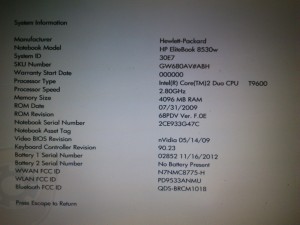
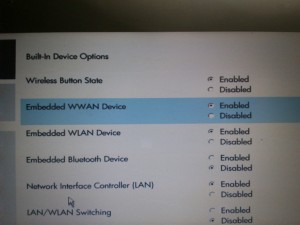


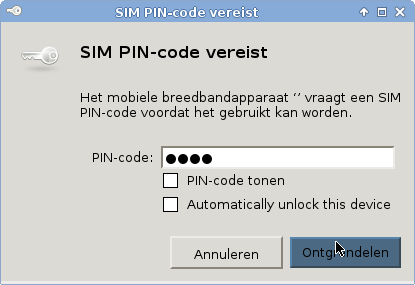
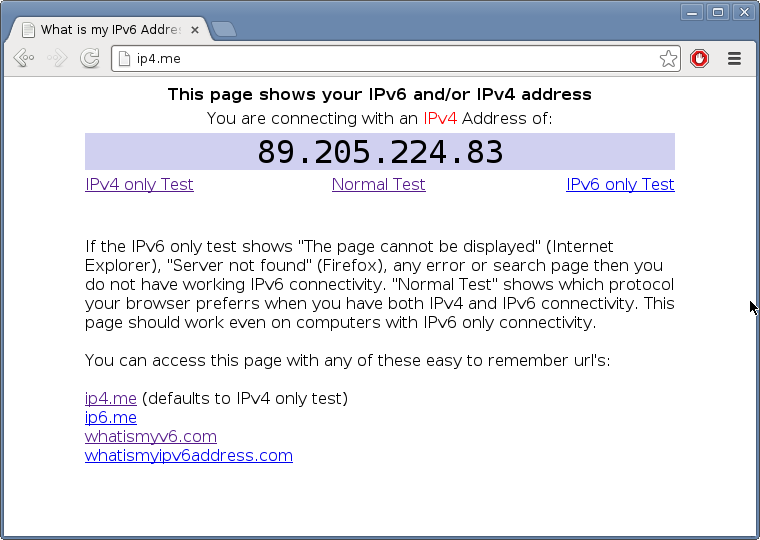
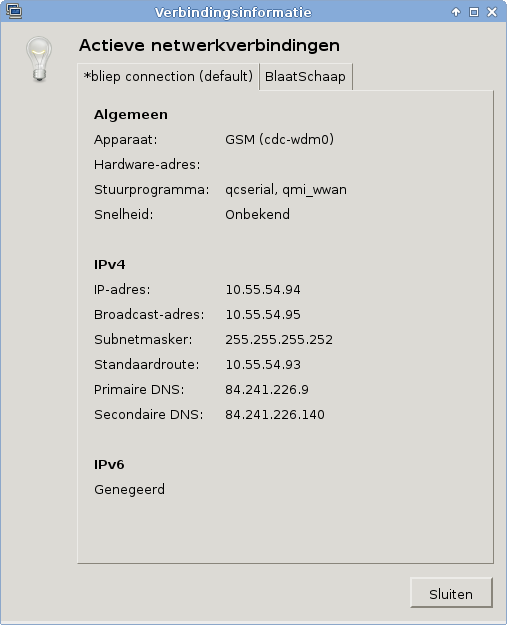
Hi
Your post looks like completely guide to enable 3g connection on hp 8530w, which I own.
I Bought an identical 3g device, i already got activated sim card with some bytes to use, I downloaded and installed the gobi driver. And i stuck in a part where you describes an “Archlinux” thing. And I dont knoe where is ModemManager to activate. And what is xfce4. :?
Im not into the linux stuff at all and I have a question:
Is there a way to make it work without any secret linux knowledge? How? Thanks for any help.
Oh, my HP runs with Windows 7.
cheers!
Tom.
My guide is not for Windows. I don’t know how to do this on Windows.
how i can purchased this diviced in pakistaan
I got mine from eBay. I suppose there should be sellers with international shipping on there.